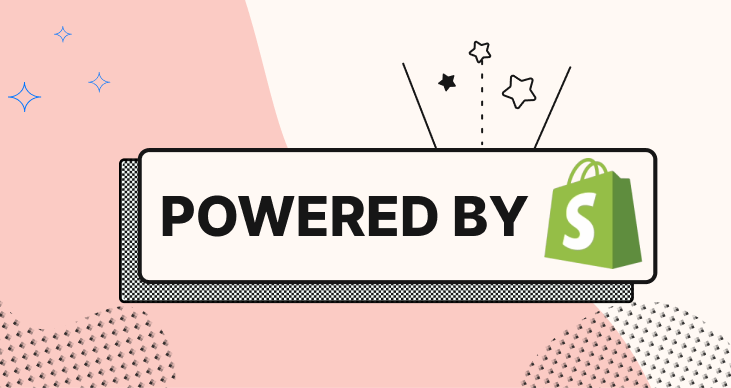
How to remove powered by Shopify?
20 March 2024How to Remove “Powered by Shopify”: A Step-by-Step Guide
Summary
It is critical for many businesses that their online store has a polished, personalized look. Shopify provides a feature-rich platform for building and maintaining e-commerce websites, but for branding or aesthetic reasons, some users might want to get rid of the “Powered by Shopify” text that appears by default on their shop. Thankfully, Shopify lets consumers freely design their store to represent their individual identities by removing their branding tag.
Why Is “Powered by Shopify” Present In All Store Themes?
A crucial component of any business is branding. And Shopify, a significant participant in the e-commerce platform market, accomplishes this well. All Shopify stores have a “powered by” link to promote their product to customers who visit websites hosted on their platform.
Shoppers may eventually find themselves digging into the website’s bottom to find out more about how to locate the brand on social media or to get solutions to frequently asked questions. When consumers notice the “Powered by Shopify” branding at that point, they click to learn more, which takes them to Shopify’s homepage where their query is addressed.
One strategy used by Shopify to expand their clientele and draw in new customers who might be starting an e-commerce site soon is the “Powered by Shopify” copy. Maybe it is the way you initially learned about the site.
Why Should You Remove “Powered by Shopify”?
To give your store a more polished appearance, eliminate a link that directs visitors away from your website, and promote your own business, think about deleting this content. Undoubtedly, your sector is competitive, therefore you must take advantage of every chance to keep customers coming in.
As everyone knows, the likelihood of a buyer returning to your online store is extremely low, particularly if they have not yet gotten into your sales funnel. Every word on your page should inform visitors and encourage them to make a purchase, a process known as conversion. Put simply, after all the effort you have put into bringing visitors to your site in the first place, you do not want them to leave. Rather, make every attempt to guide customers through your ordering funnel.
Steps Involved In Removing “Powered by Shopify”
Accessing Your Shopify Admin Dashboard
To begin, log in to your Shopify account and access your Shopify admin dashboard. This is where you will manage all aspects of your online store, including its appearance and settings.
Navigating to the Theme Editor
Once you are logged in, navigate to the “Online Store” section in the left-hand sidebar of your Shopify admin dashboard. From there, click on “Themes” to access the theme editor.
Editing Your Theme
In the Themes section, you will see a list of your installed themes. Locate the theme you want to edit and click on the “Customize” button next to it. This will open the theme editor, where you can make changes to your store’s design and layout.
Accessing the Theme Code
In the theme editor, look for the “Actions” dropdown menu in the bottom-left corner of the screen. Click on this menu and select “Edit code.” This will take you to the theme’s code editor, where you can make modifications to the underlying code of your Shopify theme.
Locating the Footer Section
In the code editor, you will see a list of theme files on the left-hand side of the screen. Look for the file that controls the footer section of your store. This file is typically named something like “footer.liquid” or “theme.liquid.”
Removing the “Powered by Shopify” Code
Once you have located the footer file, open it by clicking on it. In the code editor window, search for the line of code {{ powered_by_link }} that includes the “Powered by Shopify” text. This line of code is usually located near the bottom of the file.
Deleting or Commenting Out the Code
To remove the “Powered by Shopify” text, you have two options:
Delete the Code
Simply delete the line of code that contains the “Powered by Shopify” text. Once you have removed the code, save your changes by clicking the “Save” button at the top of the code editor.
Comment Out the Code
Alternatively, you can comment out the code by adding HTML comment tags around it. To do this, surround the line of code with “<!–” at the beginning and “–>” at the end. This will effectively hide the text from appearing on your storefront while keeping the code intact.
Previewing and Saving Your Changes
After making your changes, click the “Save” button in the code editor to save your modifications. Then, return to the theme editor by clicking the “Back” button. Preview your changes to ensure that the “Powered by Shopify” text has been removed from your storefront.
Publishing Your Theme Changes
If you are satisfied with the changes, click the “Publish” button in the theme editor to make your modifications live on your storefront. This will update your store’s theme with the changes you have made, removing the “Powered by Shopify” text from your website.
Testing Your Storefront
Finally, visit your live storefront to confirm that the “Powered by Shopify” text is no longer visible. If you encounter any issues or unexpected behavior, you can always revert to a previous version of your theme using the “Rollback” option in the theme editor.
What To Add After Replacing “Powered by Shopify”?
Here is your chance to show off your professionalism as a well-run, customer-focused store by showcasing your footer. In addition to adding useful must-haves like social media icons, payment badges, privacy policies and conditions of use, newsletter registration, contact details, copyright notice, app download, etc., you can replace the “Powered by Shopify” language with your own logo.
This area can be used to display anything and everything that a possible client could be looking for. Maintain organization to avoid overwhelming and confusing users. It is important to manage the store’s footer since it greatly enhances the usability of the website. Customers can locate what they are looking for with ease because to the straightforward navigation.
Final Words
By following these steps, you can successfully remove the “Powered by Shopify” text from your Shopify store, giving your online business a more polished and professional appearance. Keep in mind that modifying your theme’s code requires some technical proficiency, so do not hesitate to reach out to Shopify support or consult with a developer if you encounter any difficulties along the way. With a customized storefront that reflects your brand identity, you will be well-positioned to attract and engage customers and drive success in the competitive world of e-commerce.
.png)