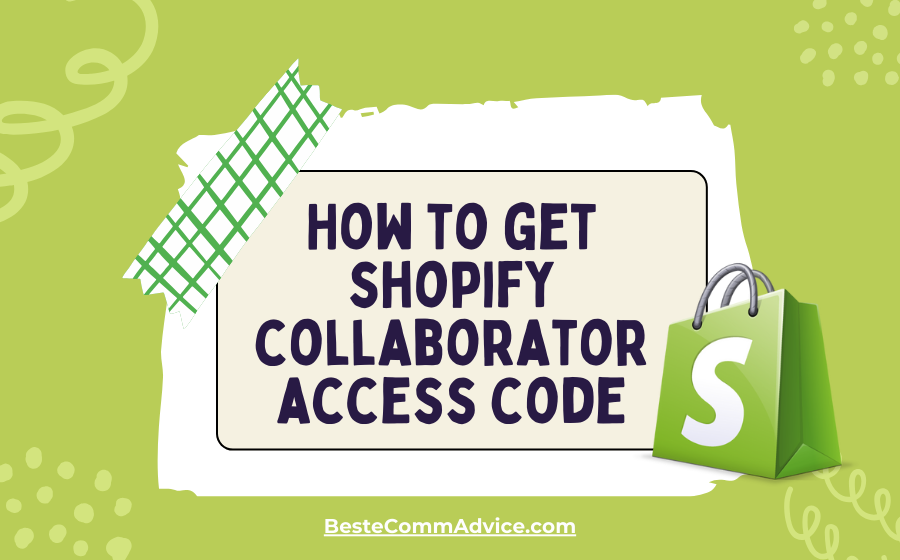
How to get Shopify collaborator access code
03 October 2024If you are a Shopify store owner, you might want to allow others to help you manage your store. This is where Shopify Collaborator Access comes in. It lets trusted individuals, like developers or agencies, access specific parts of your store to assist you. In this guide, we will explore how to get a collaborator access code, which is essential for these individuals to request access to your store.
Key Takeaways
- Shopify Collaborator Access allows trusted individuals to help manage your store.
- You need a 4-digit access code to let collaborators request access.
- You can find the access code in the Users and Permissions section of your Shopify admin.
- You can choose who can send requests: anyone or only those with the code.
- It’s important to regularly review and manage collaborator permissions.
Understanding Shopify Collaborator Access
What is Shopify Collaborator Access?
Shopify Collaborator Access allows partners to log into your store without counting against your staff limit. This means you can work with freelancers or agencies while keeping your store secure. Collaborators can access specific areas of your store, such as apps and themes, based on the permissions you grant them.
Benefits of Shopify Collaborator Access
Using collaborator access has several advantages:
- Direct access: Collaborators can log in through their Partner Dashboard.
- No staff limit: Collaborators do not count towards your store’s staff member limit.
- Resource access: They can utilize training and support resources from Shopify.
Common Use Cases for Collaborator Access
Collaborator access is useful in various situations:
- Freelancers: When you need help with design or marketing.
- Agencies: For ongoing support and management of your store.
- Developers: To fix technical issues or integrate apps.
Collaborator accounts provide a secure way to share access without compromising your store’s safety. Consider the permissions carefully to ensure they align with the tasks at hand.
Prerequisites for Requesting Collaborator Access
Shopify Account Requirements
To request collaborator access, you need to have a Shopify account. This account must be active and in good standing. If you are a freelancer or agency, ensure you have a Shopify Partners account to facilitate the request process.
Permissions Needed for Collaborator Access
Before requesting access, make sure you understand the permissions you need. Here are some key points to consider:
- Only request necessary permissions: Only ask for what you truly need to complete your tasks.
- Understand the permissions: Familiarize yourself with what each permission allows you to do.
- Communicate with the store owner: If unsure, ask the store owner why certain permissions are needed.
Preparing Your Store for Collaborator Access
To ensure a smooth process, prepare your store by following these steps:
- Enable collaborator request codes: This adds a layer of security.
- Generate a collaborator request code: This code is essential for freelancers or agencies to request access.
- Review your store settings: Make sure everything is set up correctly to allow for collaborator access.
Note: Requiring a collaborator request code helps control who can request access to your store. Only those with the code can send a request, reducing unwanted requests.
In summary, having a Shopify account, understanding permissions, and preparing your store are crucial steps before requesting collaborator access. This ensures a secure and efficient collaboration process.
Steps to Request Shopify Collaborator Access Code
Navigating to the Shopify Admin
To start, log in to your Shopify store. Once you’re in, go to the Settings section. This is where you can manage various aspects of your store.
Locating the Collaborator Request Section
Next, find the Users and Permissions option in the settings menu. Scroll down until you see the Collaborators section. Here, you will find the 4-digit collaborator access code that you need to share with your collaborator.
Submitting the Collaborator Access Request
After you have the code, go back to your Partner Dashboard. Click on Stores, then select Add store > Request access to store. Enter the URL of the store you want to access. If the collaborator request section asks for a code, make sure to input the 4-digit code you found earlier. This step is crucial for sending your request successfully.
Remember, sharing the code does not automatically grant access. The store owner still needs to approve your request!
Managing Collaborator Access Requests
Reviewing Incoming Collaborator Requests
When a collaborator submits a request, you can check it in your Shopify admin. Make sure to verify the request before accepting it. If you don’t recognize the sender or weren’t expecting a request, it’s best to deny it.
Approving or Denying Requests
To manage requests:
- Go to Settings > Users and Permissions > Collaborators.
- Review the request details.
- Choose to approve or deny the request based on your needs.
Setting Permissions for Collaborators
Once you approve a request, you can set specific permissions for the collaborator. Here are some tips:
- Only give permissions that are necessary for their tasks.
- If they need access to certain areas, ask why they need it.
- Regularly review permissions to ensure they are still appropriate.
Note: Always require a collaborator request code to control who can request access to your store. This helps keep your store secure and limits requests to only those you trust.
| Action | Description |
|---|---|
| Review Requests | Check incoming requests in the admin panel. |
| Approve/Deny Requests | Decide whether to allow or reject access. |
| Set Permissions | Customize what the collaborator can access. |
Troubleshooting Collaborator Access Issues
Common Problems with Collaborator Access
When dealing with collaborator access, you might face several issues. Here are some common problems:
- Missing collaborator requests: Sometimes, you may not see requests from collaborators. This can happen if the request was not submitted correctly.
- Access code errors: If the collaborator access code is not working, it could be due to an incorrect code or a setting that needs adjustment.
- Notifications not received: You might not receive email notifications about collaborator requests, which can lead to missed opportunities.
How to Resolve Access Code Errors
If you encounter issues with the collaborator access code, try the following steps:
- Check the code: Ensure that the code you provided is correct and has not expired.
- Clear browser cache: Sometimes, clearing your browser’s cache can resolve display issues.
- Use a different browser: If the problem persists, try accessing your store using a different web browser.
Contacting Shopify Support for Help
If you are still having trouble after trying the above solutions, it may be time to reach out for help. Here’s how:
- Go to the Shopify Help Center.
- Use the chat feature for immediate assistance.
- Provide detailed information about your issue to get the best support.
Remember: Keeping your collaborator access settings updated is crucial for smooth operations. Regularly check your settings to avoid issues.
Summary
Troubleshooting collaborator access issues can be straightforward if you follow these steps. Always ensure that your settings are correct and reach out for help when needed. By doing so, you can maintain a smooth workflow with your collaborators.
Best Practices for Using Collaborator Access
Maintaining Security with Collaborator Access
To keep your store safe, it’s important to manage who has access. Here are some tips:
- Only give access to trusted collaborators.
- Regularly change your collaborator request code to prevent unauthorized access.
- Use the option to require a collaborator request code, ensuring that only those you trust can request access.
Regularly Reviewing Collaborator Permissions
It’s a good idea to check the permissions of your collaborators often. Consider the following:
- Review who has access every few months.
- Adjust permissions based on current needs.
- Remove access for collaborators who no longer work with you.
Revoking Access When No Longer Needed
If a collaborator is no longer working on your store, make sure to revoke their access immediately. This helps protect your store from potential risks.
Remember: Keeping your store secure is a continuous process. Regularly reviewing and managing collaborator access is key to maintaining a safe environment for your business.
| Action | Frequency |
|---|---|
| Review collaborator access | Every 3 months |
| Change request code | As needed |
| Remove access | Immediately after collaboration ends |
Final Thoughts on Shopify Collaborator Access Codes
In conclusion, obtaining a Shopify collaborator access code is a straightforward process that enhances the security of your store. By following the steps outlined in this article, you can easily find and manage this code. Remember, sharing the code allows collaborators to send access requests, but you still have the final say in approving them. Keeping your store secure is essential, and using the collaborator access code is a smart way to do that. If you have any questions or need further assistance, don’t hesitate to reach out for help.
Frequently Asked Questions
What is the Shopify Collaborator Access Code?
The Shopify Collaborator Access Code is a 4-digit code that allows someone to request access to your store. It helps keep your store secure by ensuring that only trusted individuals can send requests.
How do I find my Collaborator Access Code?
To find your Collaborator Access Code, go to your Shopify admin, then click on Settings, followed by Users and Permissions. Scroll down to the Collaborators section to see your code.
Can I change my Collaborator Access Code?
Yes, you can change your Collaborator Access Code. Just go to the same section in your Shopify admin and click on ‘Generate new code.’ This will create a new code and deactivate the old one.
Why do I need a Collaborator Access Code?
The Collaborator Access Code adds an extra layer of security. It ensures that only people you trust can request access to your store.
What happens if I forget to share the code?
If you forget to share the code, the collaborator won’t be able to send you a request for access. You’ll need to provide the code for them to proceed.
How can I manage collaborator requests?
You can manage collaborator requests by going to the Users and Permissions section in your Shopify admin. Here, you can approve or deny incoming requests.
.png)