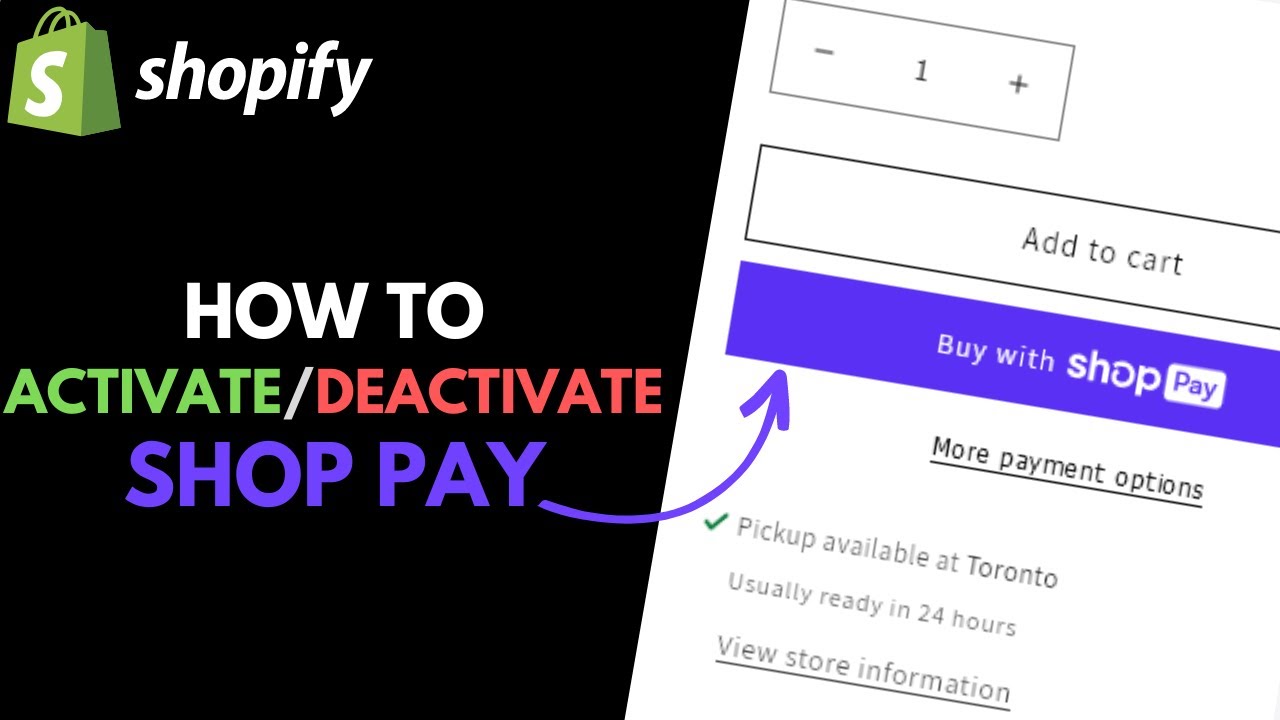
How to Activate or Deactivate ‘Shop Pay’ Accelerated Checkout in Shopify
20 May 2024Shop Pay, a payment gateway offered by Shopify, is designed to streamline the checkout process, making it faster and more convenient for customers. This feature allows users to save their email, credit card, and shipping information for quick and easy checkouts on Shopify stores. If you’re a Shopify store owner, activating or deactivating Shop Pay can significantly impact your customers’ shopping experience. Here’s a detailed guide on how to manage this feature.
Activating Shop Pay in Shopify
Log into Your Shopify Admin Panel
- Go to your Shopify admin page by visiting shopify.com and logging in with your credentials.
Navigate to the Payment Settings
- Once logged in, click on “Settings” located at the bottom left of the admin panel.
- In the Settings menu, select “Payments”. This will take you to the Payments settings page.
Enable Shop Pay
- On the Payments settings page, look for the “Shop Pay” section. It is usually listed under the Accelerated Checkouts section.
- To enable Shop Pay, check the box next to “Shop Pay”. This activates the feature for your store.
- After checking the box, click on “Save” to confirm and activate Shop Pay.
Confirm Activation
- After saving, you should see a confirmation message indicating that Shop Pay has been successfully activated.
- Your customers can now use Shop Pay to speed up their checkout process, benefiting from a faster and more efficient shopping experience.
Deactivating Shop Pay in Shopify
Log into Your Shopify Admin Panel
- Access your Shopify admin by visiting shopify.com and logging in.
Navigate to the Payment Settings
- From the admin dashboard, go to “Settings” and then select “Payments”.
Disable Shop Pay
- In the Payments settings, locate the “Shop Pay” section.
- To deactivate Shop Pay, uncheck the box next to “Shop Pay”. This will disable the feature.
- Click on “Save” to apply the changes.
Confirm Deactivation
- Once saved, a confirmation message should appear, indicating that Shop Pay has been successfully deactivated.
- With Shop Pay turned off, customers will no longer have the option to use this accelerated checkout method.
Benefits of Shop Pay
Activating Shop Pay comes with several advantages:
- Speed and Convenience: It significantly reduces the time customers spend at checkout, encouraging quicker and more frequent purchases.
- Increased Conversion Rates: Faster checkout processes tend to lower cart abandonment rates, thereby increasing overall sales.
- Security: Shop Pay uses advanced security measures to protect customer information, building trust and reliability.
Considerations When Deactivating
While deactivating Shop Pay might be necessary for certain business strategies or customer preferences, it’s important to consider:
- Customer Experience: Removing this feature can slow down the checkout process, potentially leading to higher cart abandonment rates.
- Sales Impact: A more cumbersome checkout process could negatively impact sales and customer satisfaction.
Conclusion
Managing Shop Pay is straightforward and can be done directly from the Shopify admin panel. Whether you choose to activate or deactivate this feature should be based on your store’s specific needs and customer preferences. By optimizing the checkout experience with tools like Shop Pay, you can enhance customer satisfaction and drive more sales.
.png)